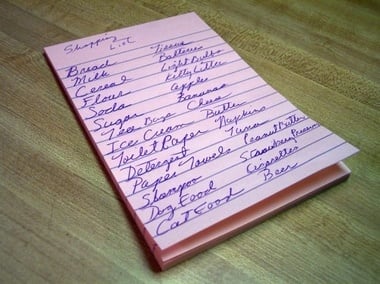First: we all know the potential of to-do lists. We all (should) use them and we all probably know enough about GTD to use them effectively. If not, I will explain a couple of concepts quickly. After each concept there is a link you can follow to read more about it.
Systems. You need a system to keep track of your to-dos. You simply can’t remember to remember what you should do and when. Therefore, there are multiple systems which can help you keep track! More on productivity systems. Batching. If you want to get really productive, you should tackle your to-dos in batches. For instance, when you are out and about you should not only get your groceries, but go to the post-office as well. The same with email. Don’t respond all day to every email you get, but take care of them twice a day, all in a row. You will get in the flow and you will be able to do your tasks much faster. More on batching. Prioritizing. Which is the most important task on your list? Now you need to make that your priority over the other tasks. The thing with a busy work-day is that you are distracted all day. By getting a phone-call or responding to an email you will feel busy, but you aren’t, because you didn’t have the time to actually get some work done. Read more: Mastering the Art of Prioritization
Now that we tackled the basics of to-do systems, keep in mind how it works while I explain a system I personally use which works great for me. After that I am going to guide you step-to-step on how to set it up.
Using Your Smartphone To Manage Your Tasks
I currently use two simple iPhone apps to submit tasks and to keep track of them. The first is Captio – a note-taking app (and nothing more). You write down whatever you want and it will be sent to an email address. For Android users there is Jotter in the Android Market. The second app is Toodledo for iPhone. For Android users: there isn’t a native Android app, but the third party apps will work just as well. The beautiful thing about Toodledo is that it gives you an email address where tasks can be mailed to. These emails get processed by Toodledo and will pop-up in your task list when you open up the app. What we are going to do is set up Captio with this email address, to enable yourself to send to-dos very quickly to your to-do lists. Of course, doing this by email is possible as well, but in the settings we put in the Toodledo email, so you don’t need to remember it. Now, with a couple of quick shortcuts you will have everything you need for optimum to-do list control!
How To Set Up The System
Actually it is really easy. Log in at toodledo.com and navigate to this page. Copy the email address you find there and fill that in at the Captio settings. Now when you send a note from Captio it will go immediately to your to-do list. Now it’s gonna get fun. Why? Because you can set values within this note, which you can all find here. You can set priorities, due-dates, folders and contexts all with special syntax. A couple of examples I personally use:
Read Martin Luther King’s speech %read – The “read Martin Luther King speech” is the task. The %reading is the tag I gave it. Tags enable you to differentiate tasks from each other without a lot of hassle. Now when I open up Toodledo I can sort tasks by the tags and I can batch things. I use tags like %email, %checkout and %pay. Pay phone bill %pay #today – Again, the tag. But now I added a due-date as well, which is today. By setting a due-date on that day you will get a reminder and it will be on the hotlist within the app, so you know you have to do something quick. Call Tom for our meeting #tomorrow =4:00pm :1 hour – This is for a meeting tomorrow, at 4 pm. I need to remind Tom 1 hour ahead, because he will be late otherwise!
If there is need for editing you can always open up the Toodledo app and edit it from within the app, the only thing Captio does is enable you to send out tasks as fast as the wind. It might seem a lot of work to set up at first, but after using it for 3 tasks you will understand the of effectiveness of this system. You only need two actions (booting up Captio and sending the task) instead of over ten tasks from within any to-do application. Now, by using this system you’ve created a bulletproof way for getting your to-do’s in place. Will this work for you? Have you created a better system yourself already? Share it in the comments!