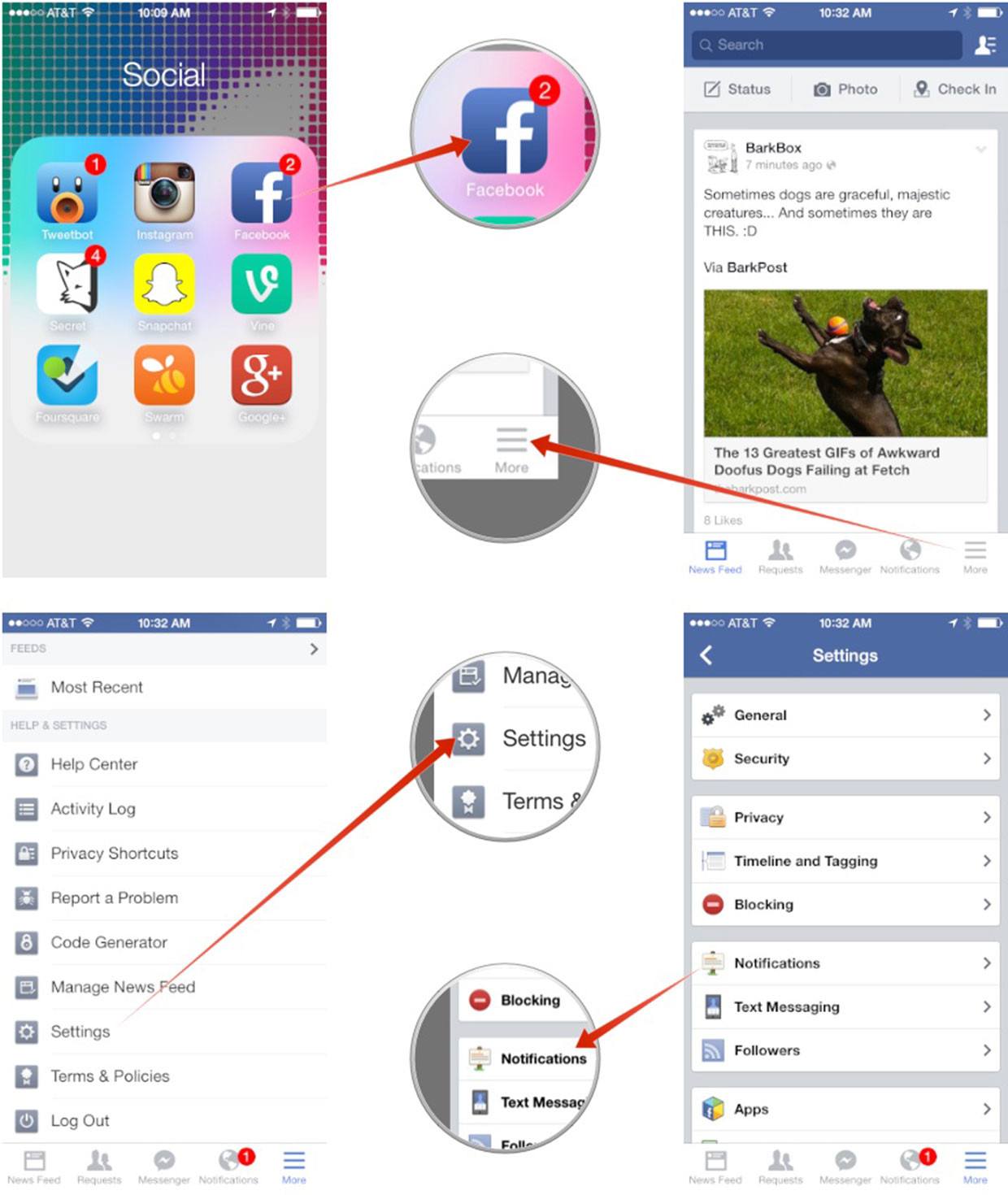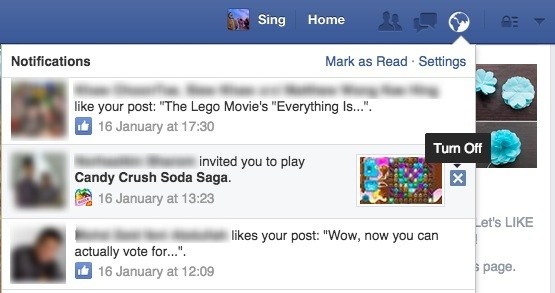How To Block Facebook Game Invites On iPhones
- Launch the Facebook application.
- Hit the “More” bottom in the bottom right corner of the app.
- Scroll to the bottom of the list and tap “Settings.”
- Hit “Notifications.”
- Under the section “How You Get Notifications,” tap on “Mobile Push.”
- Uncheck the options that say “Application Requests” and “Application Invites. Voila! You’ll no longer get those annoying requests. To make this process even easier, I’ll provide a screenshot of the steps I just laid out above.
If you want to get rid of other kinds of notifications (i.e., not just mobile ones), then return to step 5 of the above instructions. From there, go to “On Facebook” or “Email” instead of “Mobile Push” in order to restrict certain notifications you get on the non-mobile Facebook website and in your email inbox. If you just want to turn off individual apps that show up in your notifications box, the solution is quick and easy. Simply hover over the notification and click the “x.” The following screenshot shows how to do that.
That’s it. With luck, you’ll no longer be pestered by annoying invitations. Happy Facebooking!