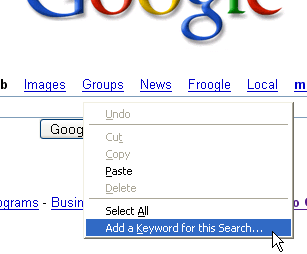For instance, by default, Firefox uses the address bar to search Google’s I Feel Lucky search, but you can create your own. At a search dialog all you need to do is Right-Click and hit Add A Keyword for this Search. Then fill in what keyword you want to use. For Wikipedia I use “wiki”, which means when I type “wiki lifehacks” into my address bar, I get the Wikipedia article on Lifehacks. But why stop at searches? You can use this as a basic input to a text input for any page. The possibilities are almost endless. Here’s a couple I use:
- Google Image Search I am always looking for images for posts, this cuts straight to Google’s image search rather than loading regular web results and then navigating to the Images tab. eg. “image scarlett johansson”
- 30Boxes This is where you can get interesting. 30Boxes have a simple Add Item input box where you can add events for your calendar. Because 30Boxes also provide some handy shortcuts like tagging, this process can be quite useful. eg. “add meet meg at lounge tomorrow at 8pm tag meg”
- Google Reader In Google’s online feed reader there is a Quick Add feature you can use to add a feed, quickly. Well why not put that in your address bar? Now when you click on a feed [or the feed icon in the address bar] you can just add your keyword before the address. eg “feed http://www.lifehack.org/feed/” It’s a simple hack that essentially just eliminated the ‘middle man’ in certain scenarios. Do you have some clever Smart Keyword hacks? What Are Smart Keywords? – [Mozilla]