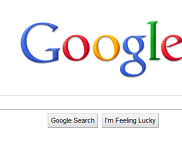Similar to the library catalog, Google allows its users to input search terms to help retrieve the documents and information that they are looking for. Except with Google you are not just searching a few thousands books; instead you are searching millions and millions of websites that are growing in number by the day. But a problem arises – how do you sort through this mess and find the information that you need? How do you find something, and how do you find it fast? And how do you sort the questionable sites from the legitimate and reliable ones? Who do you trust? Searching the web can be a daunting task, but it doesn’t have to be that way. By learning just a few simple techniques, you can be on your way to Googling with the best. It’s a skill that in today’s day and age you need to learn. Getting started with search, and narrowing down your results with operators and Advanced Search. Searching Google can be as simple as typing a word (or words) into the search box and hitting “Enter” on your keyboard. You can make your search as broad as you want, or narrow it down to specifics for a smaller pool of results. Searching for “dogs” will yield you a high number of search results – way more than you or anyone has the time to search through. So at this point you would want to narrow down your search, and there are several ways of doing this. But first, the basic Google search rules you NEED TO KNOW:
Punctuation doesn’t count. So don’t worry about it. (Punctuation referring to . , ! and the like. Does not include – or ‘) Keywords aren’t case sensitive. Google considers uppercase and lowercase letters to be equal. You are limited to ten words. Everything after ten words is truncated and ignored. Avoid misspellings. You won’t get the same search results. However, Google will show you the correct spelling and offer you the opportunity to do a search with the correct spelling. Be specific. The more targeted your keywords, the better your results. Singular and plural forms are different keywords to Google. So if the singular form doesn’t provide what you are looking for, try the plural form. Google ignores most common, short words like the, and, or, after in,, how, I, it, is was, will be, and so on. Google will notify you at the top of your search results if they have ignored some of your search terms. (Google will only recognize AND and OR when all capitalized and used as an operator.) Google finds results anywhere in a document, not just in its text (eg- the HTML of a page). Word order matters to Google. The first word is the most important word, and so on.
Now that you know the basics, let’s move on to some more advanced stuff. Search Operators If your search for “dogs” got you more search results than you know what to do with and you can’t find what you are looking for, you can try adding search terms, such as “English Dogs” if you are searching for a particular type, or “dog breeding” if you want to learn about dog breeding. If entering more search terms still doesn’t cut it down enough, try adding quotation marks around your search terms – this will return only results with BOTH or ALL of your keywords in it. The asterisk or * is a wildcard operator, which can help you find something when you only know part of a phrase. The wildcard can be used to match whole words, but not partial words. For example the search “ I left my * in San Francisco” would return many matches for “I left my heart in San Francisco”, and might possibly return results for other similar phrases, like “I left my blood in San Francisco.” AND, OR, +, and – are some other popular operators that can help narrow down your searches. You may remember AND and OR from traditional Boolean searches. The AND and OR operators work only when typed in all capitalized letters. The AND operator between two search terms tells Google that the terms on either side of the AND should be included in the search results. The OR operator between two search terms tells Google to match any of the terms connected by the OR operator. + is an inclusion operator, which forces Google to include the indicated word on each result returned. It must come before the term to be included without anyspaces. – is the exclusion operator, which tells Google to exclude the specified term from any search results. Like the inclusion operator, the exclusion operator must come before the term without any spaces. Advanced Search Another method of narrowing down your search is by using “advanced search” instead of just the regular simple search. You can choose this option by clicking on “advanced search” right next to the search box. The advanced search function allows you to narrow down your search to specific file types, publication dates, languages, specific sites, and more. The more options that you choose, the fewer search results you will receive, and the more likely they are to be what you are looking for. However, you want to be sure that you aren’t narrowing it down too much whereby you wouldn’t find enough stuff. If you don’t get enough results, then try removing some of your limiters. If you get too many results, try adding a limiter. Using advanced search will help you find what you are looking for faster because you don’t have to sort through as much stuff that is not what you are looking for. Understanding Search Results: Now that you have narrowed down your search and gotten your search results, how do you interpret them? How do you know that what was returned is what you are looking for? Understanding search results is a very importance aspect of research. If you know what you are looking for, you can save yourself a lot of time. Additionally, knowing how to read your search results can help you learn useful hints for refining a searching and finding what you are looking for. By default, Google returns only 10 results per page. However, you can change this by clicking on “Preferences”, or through the “Advanced Search” page. The pages are displayed in the order of their PageRank. Pages with the highest PageRank are at the top of the list. PageRank is determined by a number of factors to ensure that you get the best quality information. After you have completed a search, the number of search results found will be displayed in the upper-right corner above the search results, as well as the length of time it took for Google to conduct the search. This number of results is not the precise number, but rather an estimate. Next to the number of results and the time it took to complete the search, you will also find links to each of your search terms. These links will take you to the word’s definition on Answers.com. Each result is represented by the page’s title and a snippet of text from the web page. The title links to the page. If a title is not available for that site, the URL will be provided. Beneath the site’s snippet of information, you will also see a Cached link and a Similar Pages link. Cached Results If you click the Cached link in a search result, a copy of the web page that Google has downloaded and saved in its cache server appears. It is a snapshot of the web page from a specific time- the date that Google downloaded it. It is very likely that the web page has changed since Google downloaded it. So why should you open a cached result? First, your search terms are highlighted on the cached page, so it makes it easier to find the specific block of information you are looking for. Cached pages open more quickly than the live site because Google’s servers are far superior to anyone elses, and if you can’t access the actual web page for some reason (it was moved, deleted, server is down, etc.) you will still be able to view the page. Similar Pages Clicking the Similar Pages link will return other results that are most similar to what you are you have found on a particular site. This will most often return competing sites will similar information, and when you are looking for information on a particular subject, but need more than one source, this is a great way to go. Evaluating the Source So you’ve found the information that you’ve been looking for, but how do you know if it is from a reliable source? Anyone can post anything on the web, so how can you judge the accuracy of the information you find? Web Pages to Avoid Spam Pages. Spam pages are pages placed by sites that are deceptive in nature. They contain keywords intended to fool Google and essentially exist for the sole purpose of displaying advertisements. Google weeds out most of these, but sometimes one gets through. Fortunately, you can report it to Google at www.google.com/contact/spamreport.html so that they can eliminate it from their search results. Commecial Pages. These types of sites are obviously trying to sell you something, which is good if you are looking to buy something, but not good if you are trying to find reliable, unbiased information. These types of websites are typically not helpful to researchers unless you are looking to buy something or are looking for product information. Logon Pages. These sites contain logon pages, which usually means you have to subscribe to the site in order to view the information. Subscriptions may just require you to fill out a form and provide personal information, or they may cost you money. Unless this is your last resort, don’t waste the time. You can always come back later. These pages can be identified by those asking for usernames and passwords. Error Pages. These pages usually contain the word “Error” somewhere in the snippet and on the page and usually describe the type of error. There’s nothing useful to you here, so if you see “error” don’t go there. Page Moved Pages. These usually contain the words “page moved”, “site moved”, “redirect” or “redirecting”. Often times this means that the web page no longer exists and you are being forwarded to the main page of the site. How to Evaluate Resources:(AAOCC Guidelines Source: http://www.lib.berkeley.edu/ENGI/eval_criteria.html) Many websites exist simply to get you to buy into their point of view and disseminate inaccurate information. Although Google’s PageRank system does provide you with good results, it is still up to you as the user to determine the quality of the information. In determining the quality of the information, following the AAOCC (authority, accuracy, objectivity, currency, coverage) guidelines laid out by the University of California Berkley and ask these questions of the website: Authority
Who are the authors? Are they qualified? Are they credible? With whom are they affiliated? Do their affiliations affect their credibility? Who is the publisher? What is the publisher’s reputation?
Accuracy
Is the information accurate? Is it reliable and error-free? Are the interpretations and implications reasonable? Is there evidence to support conclusions? Is the evidence verifiable? Do the authors properly list their sources, references or citations with dates, page numbers or web addresses, etc.?
Objectivity
What is the purpose? What do the authors want to accomplish? Does this purpose affect the presentation? Is there an implicit or explicit bias? Is the information fact, opinion, spoof, or satirical?
Currency
Is the information current? Is it still valid? When was the site last updated? Is the site well-maintained? Are there any broken links?
Coverage
Is the information relevant to your topic and assignment? What is the intended audience? Is the material presented at an appropriate level? Is the information complete? Is it unique?
When to Call in the Pros If after learning these search techniques you still can’t cut down the amount of time you spend searching for information, it might be time to enlist the help of a professional, such as a librarian. Head on over to your local library, or if you’re digitally inclined, most libraries offer live online reference help these days. Trust me when I say they’ll be more than happy to help you out.